ATTENTION: If you are NOT receiving your two-factor authentication codes via email, please choose one of these options:
Option 1) Reset your password and select the authenticator app method instead of the email authentication method. You can select "Forgot Password" below OR request a password reset link by emailing support@wellnessinnovationtools.com.
Option 2) Change your email address to a personal account by emailing support@wellnessinnovationtools.com.
We are implementing a new, important security measure as part of our ongoing commitment to ensure the highest level of security for our wellness portal users. Starting Monday, June 24, 2024 at 7:30 AM PT, all users will be required to reset their password and set up Two-Factor Authentication before their next login.
If you have successfully set up two-factor authentication, you may disregard these instructions. If you need additional assistance, please contact support@wellnessinnovationtools.com.
Instructions:
1. Select “Forgot Password.”
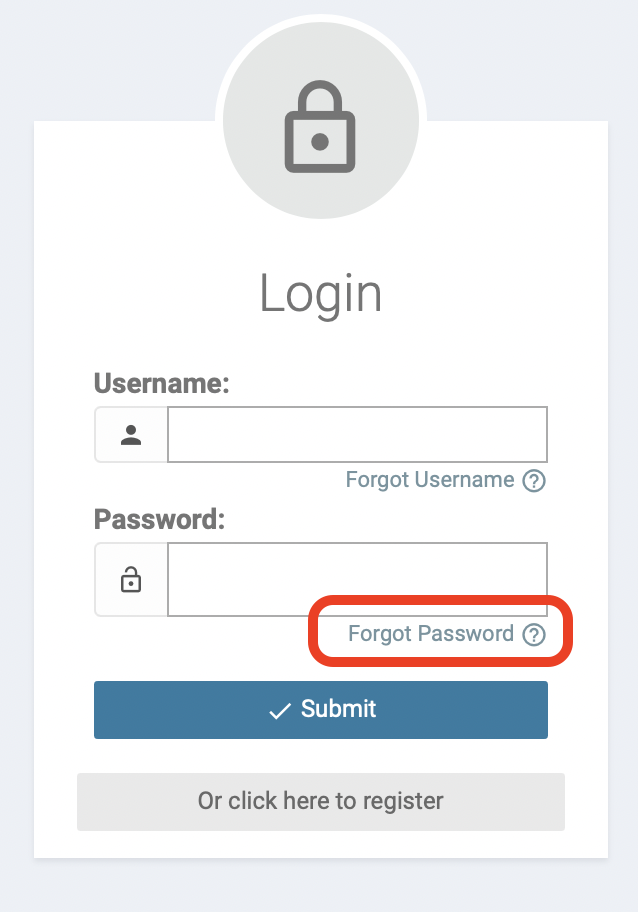
2. Enter your username and select "Next."
You must enter your username correctly or you will not receive the password reset email.
If you do not know your username, select “Forgot Username." Enter the email address you use for this wellness portal. You will receive an email from WellnessPortal@medikeeper.com with your username. Return to this page, select “Forgot Password,” enter your username, and continue to the next step of these instructions.
3. Enter your birthdate and select "Submit."
You must enter your date of birth in the format MM/DD/YYYY, including the “/” character or you will not receive the password reset email! For example, January 2, 1990 should be entered as 01/02/1990.
4. Open your email inbox.
If you correctly entered your username and DOB, you will receive an email from WellnessPortal@medikeeper.com with the subject “Wellness Portal Information for (name).”
If you do not receive this email, please first check your spam folder. If this email is not in your spam folder, please reach out to support@wellnessinnovationtools.com.
5. Click the link in the email.
The link will take you to a page where you can create your new password.
6. Enter a new password and select “Submit.”
Your new password should be something you have never used on any website. It must be at least 8 characters long and contain at least one of these special characters @ ! # $ *
Once you have entered a new password that meets the criteria, you will see "Your password has been reset successfully!" on the screen. Then you will be redirected to your wellness portal login page.
7. Enter your username and new password.
If your device has previously saved your password for your wellness portal, make sure your device doesn't autofill/automatically enter your old password.
If you enter your old password, you may be locked out of your account. If you are locked out of your account, please wait 15 minutes before returning to the login screen.
8. Select your authentication method.
Once you submit your username and new password, you will be prompted to set up your Two-Factor Authentication. You can choose email or authenticator app. Select your preferred method and select “Continue”.
Email:
If you choose email, enter the email address you use for this portal and select “Continue”. A validation code will be sent to your email address. Enter the code and select “Verify”.
Authenticator App:
If you choose Authenticator app, open or download an authenticator app on your phone (examples: Google Authenticator, Microsoft Authenticator, etc.) and scan the QR code that shows on the screen. Select “Continue” and enter the verification code generated in your authenticator app. Select “Verify”.
Note:
2FA must be configured on a web browser (Google Chrome, Microsoft Edge, Apple Safari, or Mozilla Firefox) before it can be used on the Alaveda mobile app. If you try to login to Alaveda before you set up 2FA, you will be presented with an error message.
Contact support@wellnessinnovationtools.com for additional help. Thank you!